How to Input VAT/IOSS Numbers Into Customs Forms
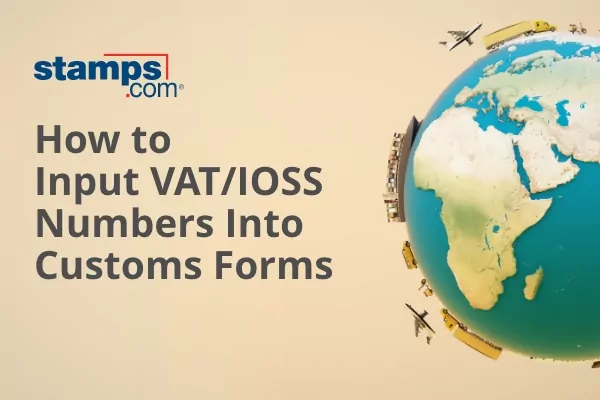
Starting July 1, 2021, all commercial goods destined for the European Union (EU) are subject to Value Added Tax (VAT). This applies to deliveries of any value, including those below 22 euros (estimated $26). To help online retailers manage this tax collecting process, the EU member countries created the Import One-Stop Shop (IOSS), an electronic portal for online retailers to comply with the new VAT rules. After registering for an IOSS account, you will receive an IOSS tax identification number which should be inputted on all Customs Forms for your packages.
First 90 Days – How is the IOSS Working?
Stamps.com Customer Care has been monitoring the deliveries to the EU very closely since July 1, 2021. Overall, most packages have included the new IOSS information and packages are being delivered. We have discovered some shippers are inputting VAT/IOSS information incorrectly in the Stamps.com software interface, which is creating unnecessary duty and tax bills for shipments.
Customer Care has also noticed many shippers are NOT inputting IOSS numbers on low value orders, which is now required. This action pushes the responsibility of delivery fees, duties and taxes to the package recipient. If the recipient does not want to pay these extra charges, the package will be returned to sender.
INSTRUCTIONS FOR INPUTTING VAT/IOSS NUMBERS INTO CUSTOMS FORMS USING STAMPS.COM
Stamps.com Software
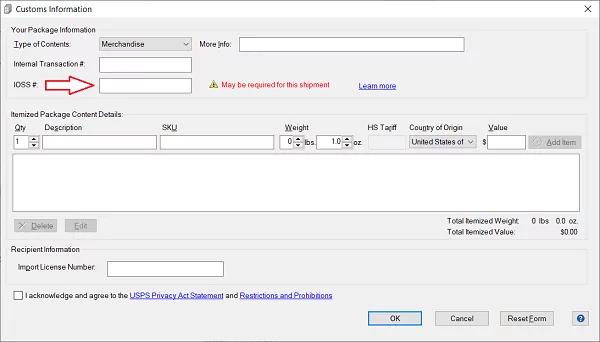
1) From the “International” tab, input the delivery address and package details.
2) In the “Customs” section, please click on the “Edit Form”.
3) Input your IOSS tax identification number in the designated field. Finish by clicking “Add Item” (on far right side) and then “OK”
Stamps.com Website
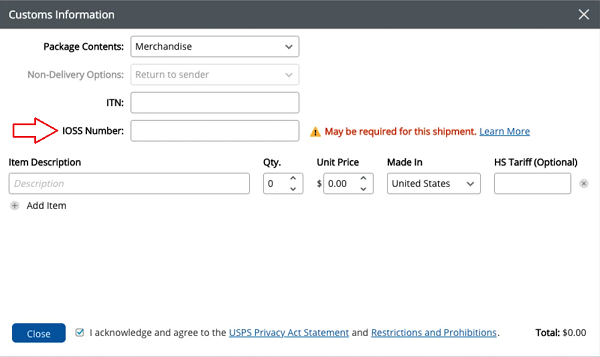
#1 Input the international delivery address and select the carrier info for the label.
#2 In the “Contents” section, click on “Customs Form” button.
#3 Input your IOSS tax identification number in the designated field. Finish inputting the item description and click “Add item”.
Important information to remember:
- For orders being delivered to the United Kingdom, “IOSS #” field will be labeled “VAT #” in the Customs Form.
- If you are selling through a marketplace, such as eBay or Amazon, be sure to include that marketplace’s IOSS number in the Customs Form. If you do not, the receiving EU country will assume VAT has not been collected.
Learn more about the European VAT requirements that started July 1, 2021.