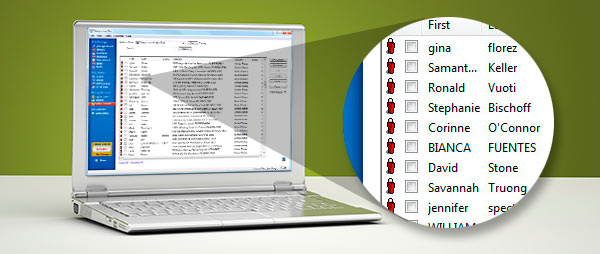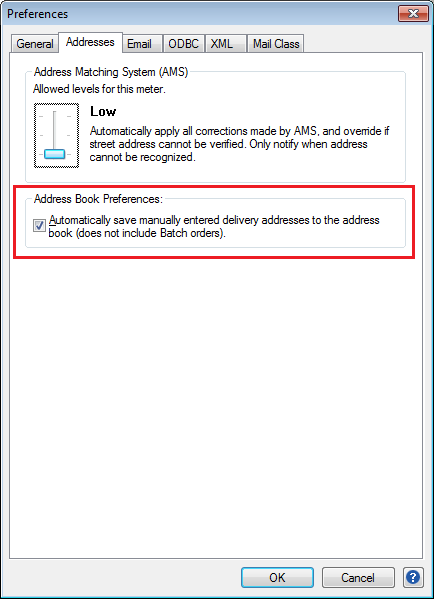How-To: Automatically Saving Addresses in the Address Book
Did you know Stamps.com can automatically save the delivery addresses you enter onto an envelope or shipping label when you print postage? With just a few steps, you can set up the Address Book to auto-save addresses into our system.
Steps to Automatically Save Address in Address Book
- From inside Stamps.com software, select “File” in the top navigation and then “Preferences”
- Once the “Preferences” dialog box opens, select the “Addresses” tab and then select the “Automatically save manually entered delivery address to the address book” check box.
- Lastly, click OK.
Just like that, you no longer have to manually input delivery addresses every time you print postage.