Introducing Rate Advisor: Compare Shipping Rates Across Carriers
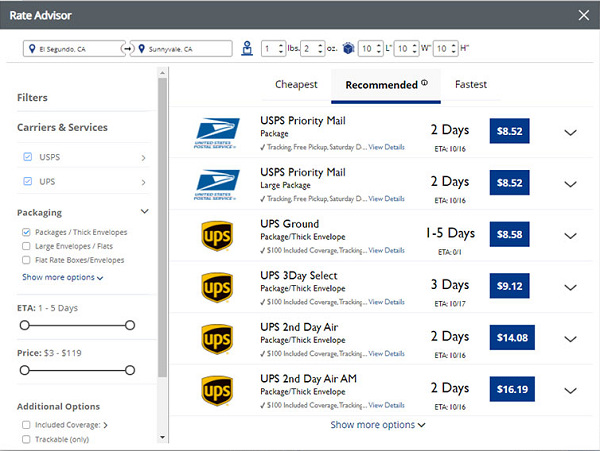
Rate Advisor is a new tool built into Stamps.com that helps you find the lowest shipping rate for every package you ship. The feature lets you instantly compare shipping rates and delivery times across different carriers using all of your relevant package information such as destination address, package weight and box size.
Instantly compare rates and delivery times across different carriers and services.
- Filter by carrier, delivery speed, price and more
- Simply select the best option and print your label
- Never overpay for shipping again
- Includes all of our amazing discounted rates from USPS and UPS
- Built right into Stamps.com, nothing to download
- Super easy to use
How to Use Rate Advisor from the MAIL tab:
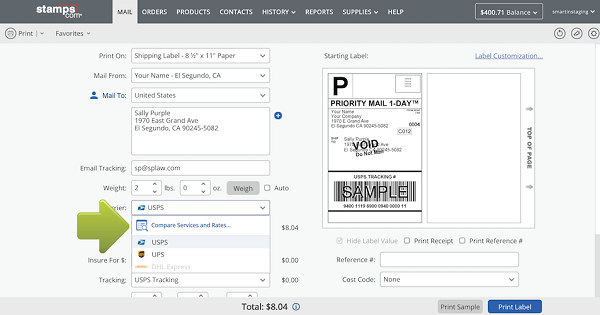
#1 In the MAIL Tab, prepare a shipment. Enter the Name and Ship to Address, Weight, and Dimensions, just as you would for any shipment. Then, open the Service or Carrier drop down menu and Click “Compare Services and Rates…”
#2 Rate Advisor will open in a new window. The shipment information (destination city, weight and box size) you entered is displayed at the top of the window. The Shipping Options and Carriers you have enabled are displayed, with the lowest price at the top.
Rate Advisor offers 3 different ways to display Shipping Options:
- Recommended: our default setting for the most compatible shipping options
- Cheapest: the lowest cost but the package may take longer to arrive
- Fastest: the most expensive option but gets your package to the destination the quickest. Great for Expedited Shipping.
#3 Select your shipping choice (between Recommended, Cheapest or Fastest) at the top of Rate Advisor window. A new window will appear to confirm your shipping service choice and carrier. Select “Yes” or “No.”
#4 After confirmation, your selected Carrier and Service are automatically displayed in your ship order and you are ready to print your shipping label.
How to use Rate Advisor from the ORDERS tab:
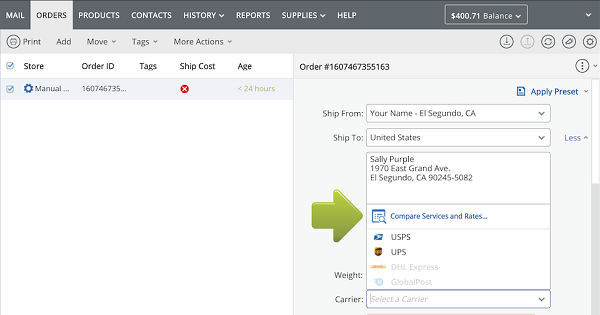
#1 In ORDERS, prepare a Manual Order. Enter the Name and Ship To Address, Package Weight, and Box Dimensions, just as you would for any shipment. Then, open the Carrier drop down menu and Click “Compare Services and Rates…”
#2 Rate Advisor will open in a new window. The shipment information (destination city, weight and box size) you entered is displayed at the top of the window. The Shipping Options with Carriers you have enabled and Services are displayed, with the lowest price at the top.
Similar to the MAIL tab, RATE ADVISOR offers 3 different ways to display Shipping Options:
- Recommended: our default setting for the most compatible options.
- Cheapest: the lowest cost but the package may take longer to arrive.
- Fastest: the most expensive option but gets your package to the destination the quickest. Great for Expedited Shipping.
#3 Select your shipping choice (between Recommended, Cheapest or Fastest) at the top of Rate Advisor window. A new window will appear to confirm your shipping service choice and carrier. Select “Yes” or “No.”
#4 After confirmation, your selected Carrier and Service are automatically displayed in your ship order and you are ready to print your shipping label.
Start using Rate Advisor today to find the lowest shipping rate to meet your delivery requirements!