USPS HAZMAT Label Update 2024
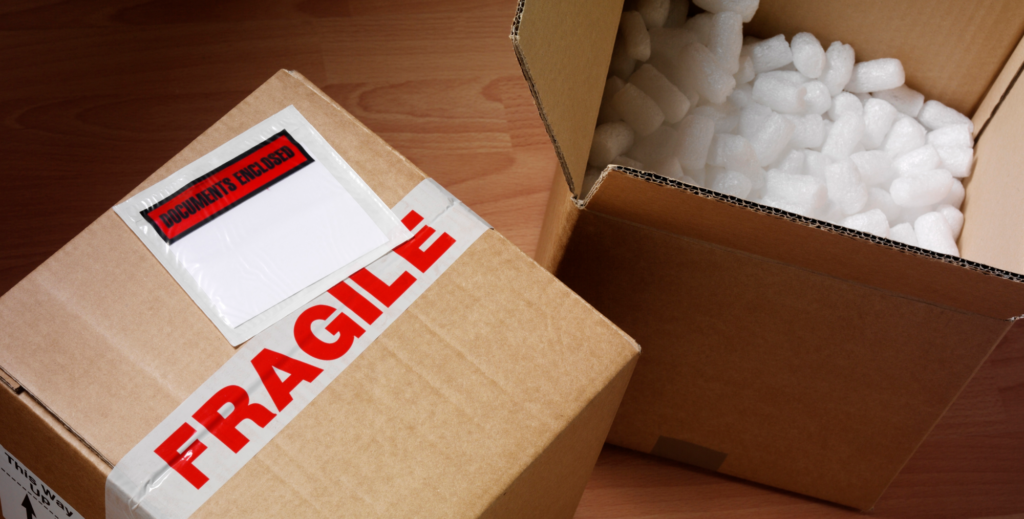
Starting January 21st, USPS is enhancing safety measures for handling dangerous goods shipments. The HAZMAT labels will now feature an oversized letter “H” in the corner, the addition of 2D barcodes, and the inclusion of the word “HAZMAT” after “USPS TRACKING #.” Shippers need not take any specific action other than selecting hazardous goods under special services when printing a label when a shipment contains hazardous materials. We’ll cover everything you need to know about the upcoming changes as well as some reminders for shipping hazardous materials.
What is HAZMAT?
According to USPS, hazardous materials, or HAZMAT, are “any matter having a clear potential for causing harm to the mail, persons, or property involved in moving the mail.” This classification is at the discretion of USPS and does include items like camp stoves, chainsaws, and other items that use fuel. For more tips on packaging USPS HAZMAT shipments, visit the USPS website to utilize their HAZMAT Search Tool.
HAZMAT label changes
For the first change, HAZMAT labels will now feature two 2D IMpd™ barcodes. The new barcodes contain the same information as the existing IMpb barcodes and will help optimize processing automation and minimize distortion, printer errors, and increase the ability for labels to be scanned. The barcode banner text will also now read: USPS TRACKING # HAZMAT. This increase in visibility will improve the shipping experience for both you and your customers. The HAZMAT labels will also now feature an oversized letter “H” in the corner.
The second change will include new Dangerous Goods Service Type Codes, or STCs, and new IMpd label banner text. STCs are numeric codes that identify a package’s mail classification and characteristics. This way, packages can be handled appropriately as they move through transit.
No action is needed
All merchants using Stamps.com won’t need to add any new steps to their shipping workflow; labels created for hazardous materials will automatically include the new format. You can declare special contents for shipments containing hazardous materials through the steps found below and in our Learning Center.
Stamps.com Online
- Locate the Mail Tab on your dashboard and select Extra Services.
- Click on the Handling drop down menu and choose which Special Contents apply to your shipment.
- Save your selection.
- After clicking save, the Special Contents Warning page will appear. Agree to the terms shown. This window will then close.
- Exit the Extra Services page.
Stamps.com PC Software
- Select Add’l Options from the Package tab.
- Find the Handling drop down menu and choose which Special Contents apply to your shipment.
- After the Special Contents Warning window opens, agree to the terms given.
- Click Okay.
- Exit the Additonal Services window.
Start your 30-day free trial with Stamps.com today.